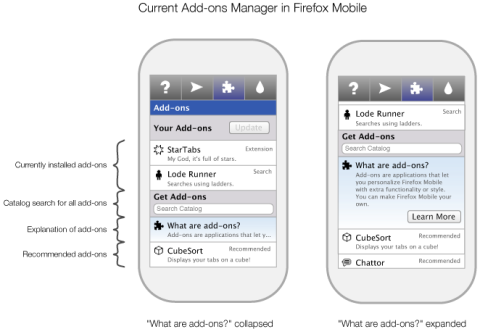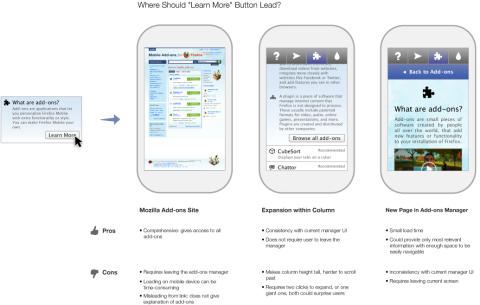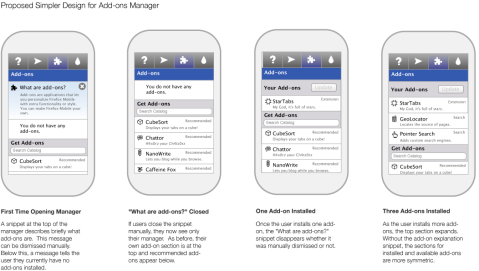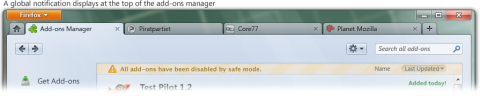Update on Firefox 13’s Home and New Tab Redesign
May 18, 2012
(Note: the following has been cross-posted to Mozilla UX)
Two Firefox features getting a redesign in Firefox 13 (currently in beta) are the Home Tab and New Tab. Home Tab can be viewed by clicking house icon in Firefox or by typing “about:home” into your URL bar. New Tab appears when you click the “+” at the end of your tab strip.
Firefox’s Home Tab and New Tab have, until now, had fairly basic pages. In Firefox 12, Home Tab had a large search bar, a “snippet” which Mozilla uses to display messages to users, and little else. The main reason the search bar is on Home Tab is because many users click the Home button to initiate a search, either unaware of the toolbar search box or preferring not to use it. The snippet allows Mozilla to give a message to users, such as last October when it asked users in the United States to contact their representatives when the anti-internet-freedom bill SOPA was being heard in the House of Representatives. Such messages can be important while not being urgent enough to disrupt users with a notification.
New Tab, for most of Firefox’s history, has been completely blank. This was done deliberately to offer users a clean, fresh “sheet” to begin a new browsing task. However, a blank tab may not be distracting, but it’s also not useful.
Surely, we thought, we can present a more helpful design than a blank page! Using Mozilla Test Pilot, we began to research how Firefox users use New Tabs. What we learned is that each day, the average Firefox user creates 11 New Tabs, loads 7 pages from a New Tab, and visits two unique domains from a New Tab. The average New Tab loads two pages before the user closes or leaves it.
What this tells us is that users create many New Tabs, but they’re very likely from those to return to a limited number of their most-visited websites. So, we began to experiment with giving users quick access on New Tab to the websites they visit most frequently.
What you’ll see on the New Tab page of Firefox 13 are your most-visited sites displayed with large thumbnails, reducing the time it takes to type or navigate to these pages. This data comes directly from your browsing history: it’s the same information that helps Firefox’s Awesome Bar give suggestions when you type. Or, if you want to go somewhere new, the URL bar is still targeted when you type on a New Tab page. If you want to hide your top sites – permanently or temporarily – a grid icon in the top right wipes the new tab screen to blank.
Mozilla Home is getting a redesign, too! While still keeping the prominent search bar and snippet, the graphic style is softer, the text is more readable, and launch targets at the bottom allow you to quickly access areas such as Bookmarks, Applications, and previous Firefox sessions.
Both Home and New Tab are being improved as part of our longterm vision of making Firefox more powerful, engaging, and beautiful. Over the next few releases, more design improvements will be made towards this goal. For now, please try out Firefox’s new Home and New Tab pages in Firefox 13 Beta and tell us that you think!
Firefox Would Love to Read Your Mind
July 21, 2011
I’d like to highlight the awesome research project that intern Lilian Weng is leading around Firefox’s new tab page.
While our goal is to make users more efficient at their browsing tasks, what makes them more efficient is a question we keep returning to. Most other browsers display links on new tab pages based on frecency. Frecency is a portmanteau which combines frequency and recency. At Mozilla, we use it to refer to sites that users have been to often, recently, or both. It’s how we calculate what should be the first, second, third, etc site that appears when you type a letter into Firefox’s URL bar.
Using frecency to list links on a new tab page seems an obvious design direction, but we want to truly investigate whether another solution would be best for users. So, Lilian is spinning up a brave new study. Once her test is ready, users of Test Pilot, our platform for collecting structured feedback on Firefox, will be asked if they’d like to participate in a new study. If they say yes, they will be randomly assigned one of six new designs on their new, blank Firefox tabs. One of these six designs will be our control group: a blank white tab, just as Firefox users see currently. The other five will look almost identical to each other. They will display a simple 8×8 grid of favicons set on a button which is colored to highlight them based on a color-matching algorithm designed by Margaret Leibovic:
The only variable that will be changing among the five designs is which sites are displayed in this grid. Here’s the five variations we’re testing:
- Frecency. A combination of a user’s most frequently and most recently visited sites.
- Most recently bookmarked sites. By displaying prominently what a user has recently starred, we effectively turn the new tab page into a read it later list.
- Most recently closed sites. This could lead users to treat new tab page as an undo feature, or close tabs in order to temporarily store them in the new tab page as a short-term read it later list.
- Sites based on content similarity. Intern Abhinav Sharma is trying out his project, called Predictive Newtabs, which displays sites based on where the user has opened a new tab from. For instance, if the user has been browsing a news site, a new tab would offer other news sites the user has been to.
- Sites based on groups of sites frequently visited together. In another part of Abhinav’s Predictive Newtabs experiments, he has designed an algorithm to predict sites to show based on sites users visit in groups. For instance, if every time you get to work you first check the weather and then check stock prices, this new tab would offer you a stock page on a new tab after you checked the weather. If you want to try this experiment out yourself, you can download the Jetpack here.
The above study is still in preparation, and once it goes live I predict that we’ll learn tons of valuable information about how new tab suggestions can positively impact users. Lilian will be collecting data on many aspects of users’ responses to these designs, such as how they effect the breadth of sites users visit, how likely they are to click on each item in the grid, and how long they spend deciding where to navigate. I can’t wait to start pouring over the data that comes back: it’s very new research in an area that has a profound impact on how we use the web.